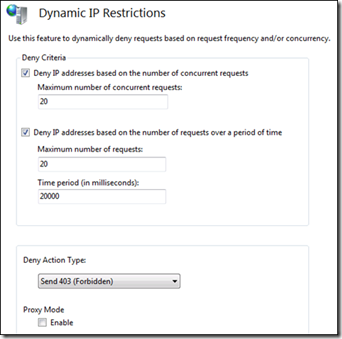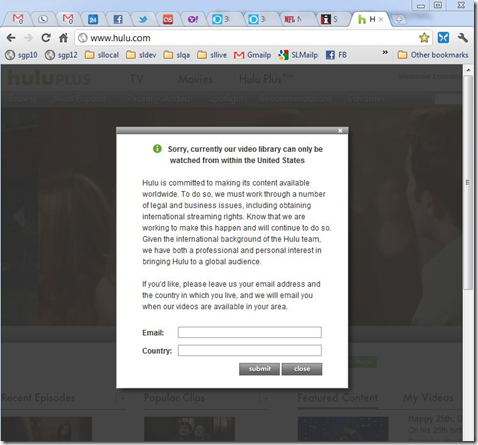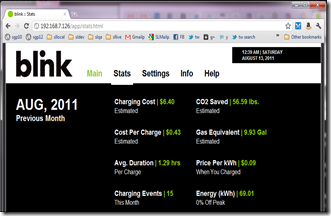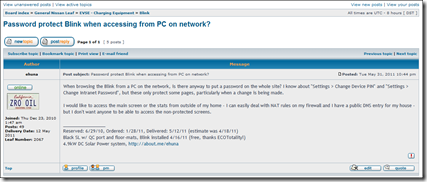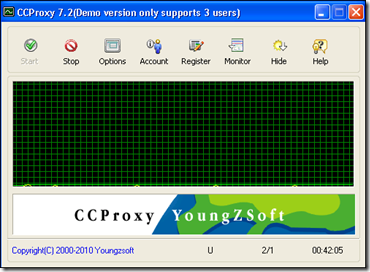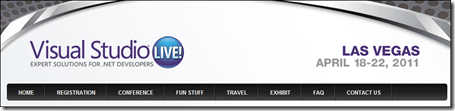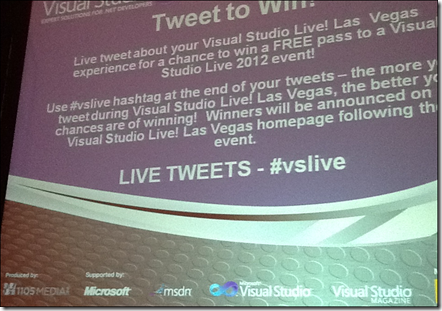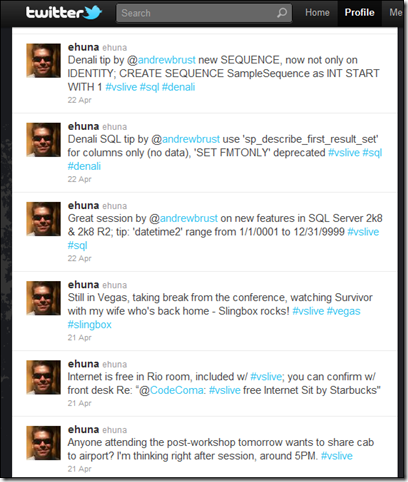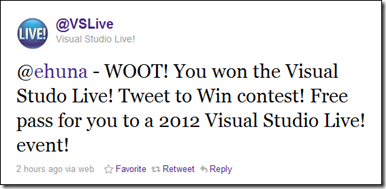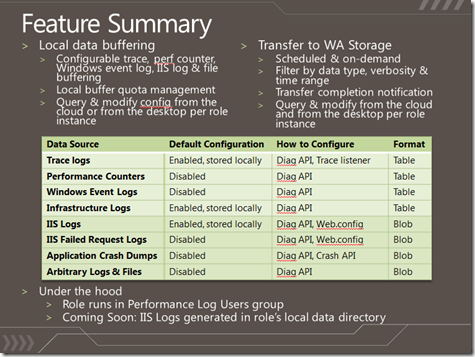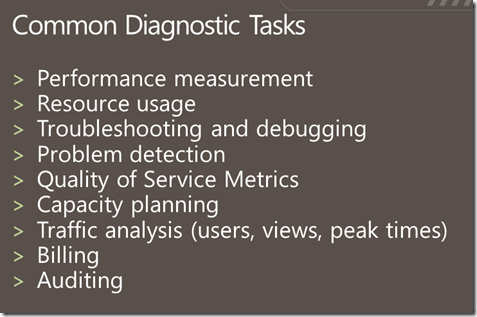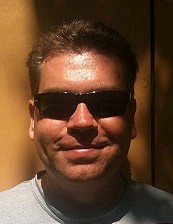‘My Money Converter’: a great currency converter for Windows 8, Windows Phone, Android and iPhone
I was in Mexico trying to figure out what 318 Mexican Pesos meant in US Dollars, when I came out with the idea of writing this app. It's a simple app that does one thing, but does it well: it "converts" money.

‘My Money Converter’ app, does one thing well: it ‘converts’ money.
Download
The app is free, try it out. You can also purchase the full version (cheap!) to work without a network connection, support the developer, and remove the ads.
Features
After looking around in the store for an app, I couldn't find any that matched my requirements, so I wrote this one.
Here are all the features:
- Currency converter, from a source currency to a destination currency.
- A "Quick Reference Table", with pre-converted amounts for easy and fast reference.
- Dozens of currencies supported.
- Change the source currency or change the destination currency, thousands of combinations are supported.
- Swap the source and destination currencies with one tap.
Full version
- A disconnected cache: choose your source and destination currencies and the app works without a network connection. Your last used currency conversion rate is cached - super useful when you are at the Taco stand!
- Purchase the full version to remove all ads.
App features
- Currency Converter
- Quick Reference Table
- Dozens of Currencies supported
- Support for 'Disconnected Mode', once a rate is cached no need for a network connection!
- Change the Source and Destination Currencies - thousands of combinations supported
- Browse Currencies by Entity Name (mostly Country Names) or Currency Alphabetical Codes
- Swap the Source and Destination Currencies
- Smart Caching of the viewed Currency Rates
Technical and Geeky features
- Cross platform app implemented using Xamarin, MonoTouch, and MVVMCross
- Core project implemented as a PCL “Portable Class Library”, profile78
- No more repeating the same code 4 times – the shared PCL contains the support for models, viewmodels, and a bunch of services such as networking, caching, and licensing.
- Full MVVM support, with the models and viewmodels in the PCL, while the views are implemented in each of the specific platforms: e.g. XAML on Windows 8 and Windows Phone 8, AXML on Android.
- Shared library projects to re-use the same PCL code across multiple apps.
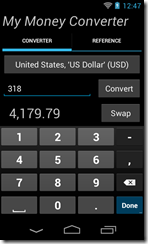
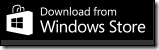
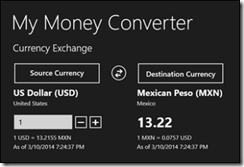
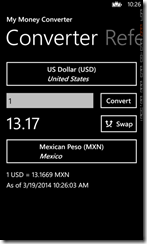

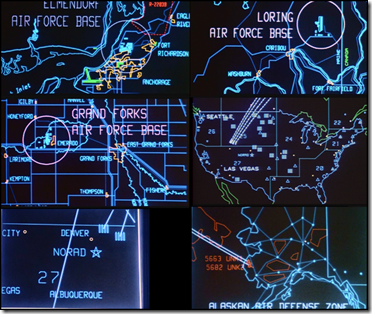
![clip_image001[5] clip_image001[5]](http://blog.ehuna.org/liveimages/How.NET-web-site-aka-Using-the-Dynamic-I_145E3/clip_image0015_thumb.png)