Recently I travelled to to Europe and Mexico – and unfortunately I was unable to use US based content services such as Hulu.com or Netflix.com -
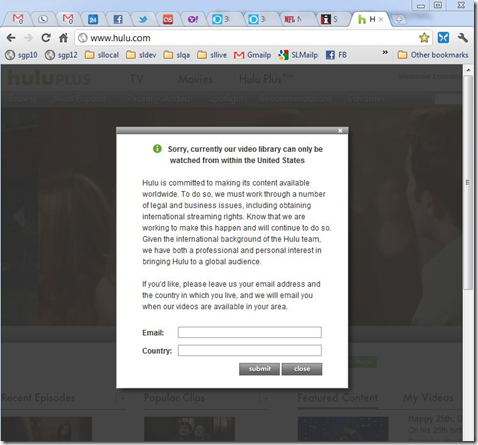
Sample error message on Hulu.com: access denied from Mexico
These content providers block access to their services, based on your location and IP address. If you try to access their services from outside the United States, you get a message similar to the one above.
I found a way to get around this unfair blocking (unfair since I am a paying subscriber) and decided to share it here.

Some of the services that block non US based IPs: netflix.com, hulu.com (including hulu plus), hbogo.com, and even youtube.com (some videos are blocked). Follow the easy steps below and you can enjoy these US based services from anywhere in the world!
As always in the computer world, there are many different ways to achieve the same result. I’m a developer and I like to find simple and cheap solutions that I can share with friends and family - I am outlining here the easiest way I found to not only access the services from outside the US, but also a cool trick to share the same VPN network connection with other devices, such as phones or tablets.
Access Netflix and Hulu from outside the US -
Make your Windows 7 computer a Wifi
hotspot that shares a VPN outbound connection
Before you start, here’s what you’ll need -
- A Windows 7 laptop or desktop connected to a wireless network.
- A broadband / high-speed connection to the Internet, to stream shows and movies (dial-up speed won’t cut it).
- A connection to a US based VPN (I recommend strongvpn.com, see below).
- One or more subscriptions to US based content services and a desire to use them from anywhere in the world from any of your devices (including your mobile devices such as an iPhone or iPad).
Overview
When accessing netflix.com or hulu.com from San Francisco, California – or any other city in the United States, we directly access the content on the content provider servers, like this -
When accessing netflix.com or hulu.com from a city outside the United States, we first connect to a VPN provider, which then allows us to access the content on the content provider servers; in addition we can setup a wifi hotspot on our Windows 7 laptop or desktop, allowing our phones and tablets to access the content as well, like this -
I’m supposed you are now located outside the US and you are connected to the Internet. At this point under Control Panel\Network and Internet\Network and Sharing Center you should be connected to the Internet, through a high-speed LAN or wireless connection – it should look something like this -
You’ll also need a bit of ‘technical know-how’ – not much, but don’t try this if you don’t understand what is a ‘windows command prompt’.
Step 1 – Connect to your VPN provider
Using your Windows 7 laptop or desktop, connect your VPN provider. I use the ‘Open VPN’ connection through one of the ‘Lite Open’ packages from http://strongvpn.com/ – but you can use one of a number of VPN providers.
If you do chose strongvpn.com, start the OpenVPN client, right-click > connect. Once connected, you should see something like this -
Under Control Panel\Network and Internet\Network Connections – you should have something like what you see below. The names may be different, so rename your connections so they make more sense – I’ll refer to the connection created when you installed the OpenVPN client as ‘Strong VPN Tap Adapter (OpenVPN) -
Once connected to your VPN service, open a browser to http://www.whatismyip.com/, verify you have the VPN IP address – this should be the US based IP, not your Mexico or non-US based IP -
At this point under Control Panel\Network and Internet\Network and Sharing Center you should have two connections active – your original internet connection and the VPN connection. It should look something like this (note that Windows 7 here is showing the VPN connection (‘Unidentified Network’ below) with ‘No Internet Access’ – that was not the case) -
If you open a browser and access any of the content services such as http://www.netflix.com or http://www.hulu.com – it should just work – from anywhere in the world!
Step 2 – Setup Windows 7 as a wireless (wifi) hotspot
This is ‘icing on the cake’ – you don’t need to execute this step to access the US based content services. But if you are travelling with a Windows 7 laptop and a tablet or phone, or if you have a more permanent setup with a Windows 7 desktop in a location outside the US, this section is for you.
Your Windows 7 laptop (or desktop) can become a wifi access-point, routing the connections over a client station connection on the same wifi adapter or over an ethernet (LAN) connection.
Here’s how to do it -
- Open a command line window: Start > cmd > right-click > 'run as administrator'
- Type the command ‘netsh wlan set hostednetwork mode=allow ssid=hostedwifi key=a1b2c3d4e5’
- Type the command ‘netsh wlan start hostednetwork’
- I named the wireless network 'hostednetwork' - you can call it whatever you'd like.
- I set the wireless key (password) with a value of 'a1b2c3d4e5' - you can set it to whatever you'd like.
- Don’t do this now, but later to stop your wireless network, type the command ‘netsh wlan stop hostednetwork’
Now under Control Panel\Network and Internet\Network and Sharing Center you should see the three networks active – your original network connection, the VPN connection, and the wifi hotspot network '(‘hostedwifi’ below) -
Step 3 – Share the VPN connection through the wifi hotspot
Start > Control Panel > Network and Internet > Network and Sharing Center > Network Connections (also ‘Change adapter settings)
Right-click on "Open VPN Tap Adapter (Strong VPN)" and choose ‘Properties’ > Sharing (Note: you may have this connection as another name such as 'Local Area Connection' – rename the connections accordingly)
Now check ‘Internet Connection Sharing’ and check "Allow other network users to connect through this computer's Internet connection" > Home network connection: "Wireless Network Connection" (or whatever the name is for your configuration)
Now on your iPhone (or any other device) > Settings > Wi-Fi > hostedwifi (enter key ‘a1b2c3d4e5’)
That's it! Your mobile device is now connected to the Internet through the wireless network on the Windows 7 computer (which is then using the VPN connection) -
Here are a couple of additional advantages in creating a wifi hotspot on your Windows 7 laptop -
- Sometimes a hotel may only have a LAN connection in the room - by using the wifi hotspot you create on your Windows 7 computer, you can access the Internet from your phone or tablet.
- VPN providers will typically charge you for additional VPN connections from other devices, such as your phone or tablet – by using the wifi hotspot you create on your Windows 7 computer, you avoid these extra charges.
Step 4 – Enjoy the videos and movies!
Open a browser and point it to http://www.netflix.com – enjoy the movies and shows full screen or in the browser (subscription to Netflix.com required) – here’s a scene from ‘A Clockwork Orange’ (http://www.imdb.com/title/tt0066921/) -
Open a browser and point it to http://www.hbogo.com – enjoy the best shows cable/satellite tv can offer (subscription to HBO required) -
One of our favorite actors, Steve Buscemi (http://www.imdb.com/name/nm0000114/), in ‘Boardwalk Empire’ a current HBO hit set in prohibition times (http://www.hbo.com/boardwalk-empire/about/index.html) -
Watching ‘The Daily Show’ (http://www.thedailyshow.com) with Jon Stewart on hulu.com (subscription to ‘Hulu Plus’ highly recommended) -
Follow the steps above to setup your Windows 7 laptop or desktop as a wifi hotspot and watch the same scene from ‘A Clockwork Orange’ (http://www.imdb.com/title/tt0066921/) on your iPad2 -
Stop and cleanup
Once you are done, stop the wifi hotspot we created and started earlier -
start > cmd > right-click > 'run as administrator'
netsh wlan stop hostednetwork
You should also disconnect from the VPN provider – if you are using StrongVPN.com, right-click on the OpenVPN client and choose ‘Disconnect’ – the icon in the system tray should then look like this -
Links
Here are some links to services and products I researched before finalizing the solution above.
Here are some of the content services that block non-US IPs that I like to access from outside the US –
| http://www.netflix.com | Netflix, tons of movies and shows, tons of clients and ways to play the content, $7.99/month |
| http://www.hulu.com | Hulu and Hulu Plus, tons of shows from the major American networks (ABC, CBS, NBC, and Fox) and other networks. $7.99/month for Hulu Plus. |
| http://www.hbogo.com | HboGo.com – tons of HBO shows and documentaries – subscription to HBO through cable or satellite required. |
| https://gamerewind.nfl.com | Watch the NFL (American Footballs) from anywhere! |
| http://www.last.fm | |
| http://www.spotify.com | |
| http://www.zune.net |
Note that' it’s not enough to just connect to a VPN provider, you do need a subscription to some of these services.
When searching for a VPN service, here are the products and sites I considered -
| http://strongvpn.com/ | Great support, many cities, go with one of the ‘Lite Open’ plans with ‘OpenVPN’ support |
| https://www.goldenfrog.com/vyprvpn | |
| http://www.raptorvpn.com/whmcs/ | |
| http://www.comodo.com/trustconnect/ | |
| http://www.ultrareach.com/ | |
| http://www.hackingnetflix.com | |
| http://vpnfreedom.com | |
| http://www.hide-my-ip.com | |
| http://hidemyass.com/ | |
| http://hotspotshield.com/ | |
| http://www.connectify.me/ | An application that allows you to create a wifi hotspot on your Windows computer. It screwed up my network once, so I prefer the easier method outlined above. |
Good times!
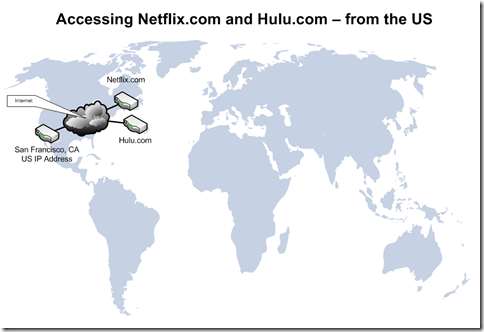
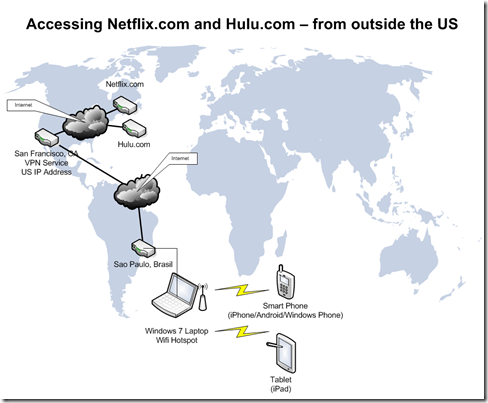
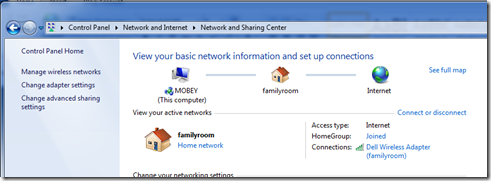
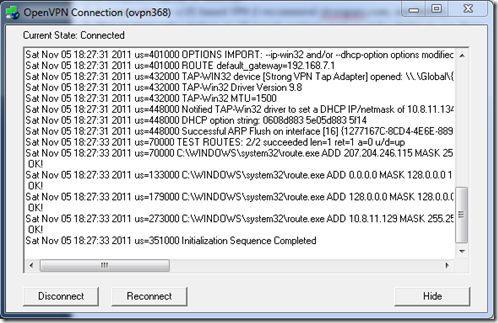
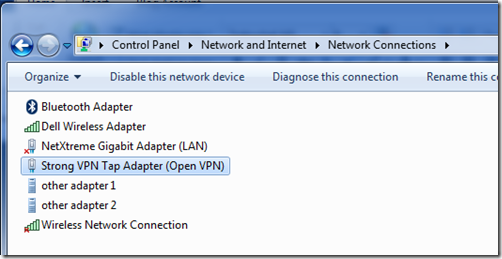
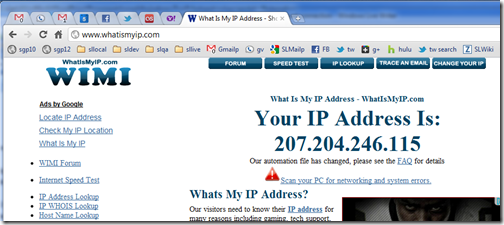
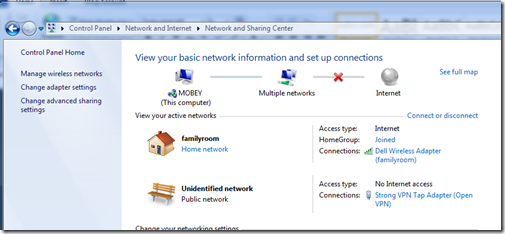
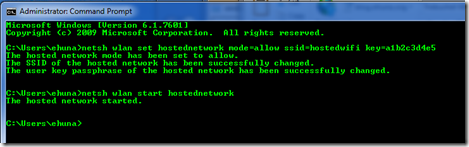
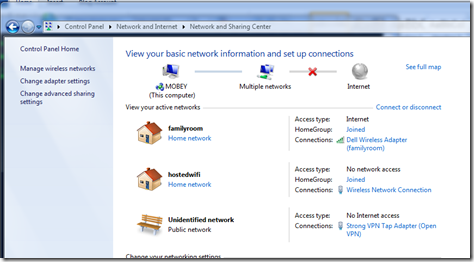
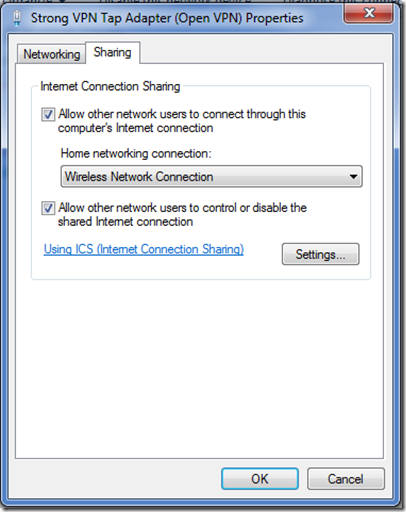
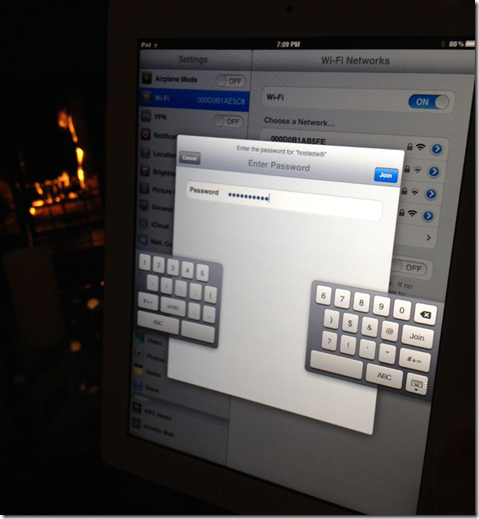
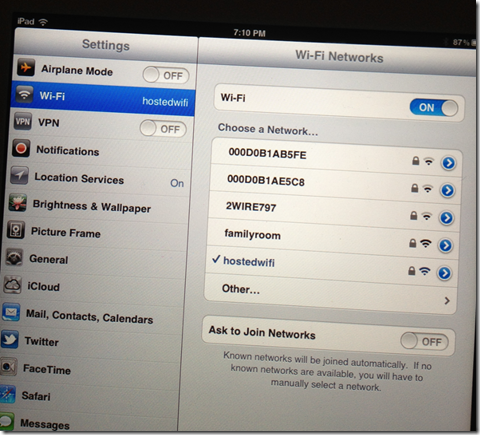
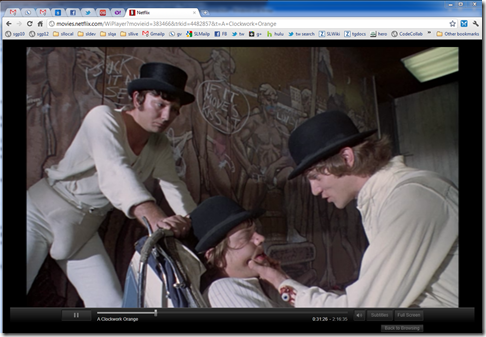
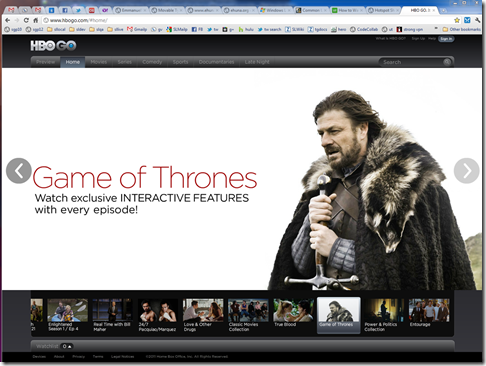
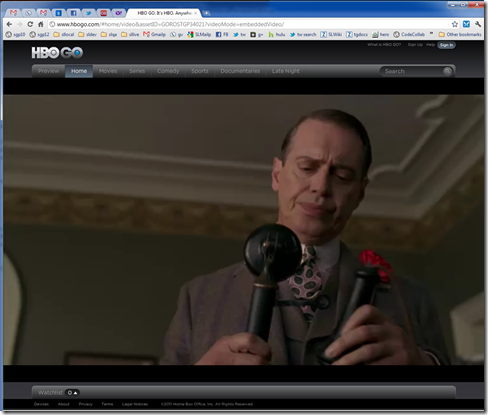
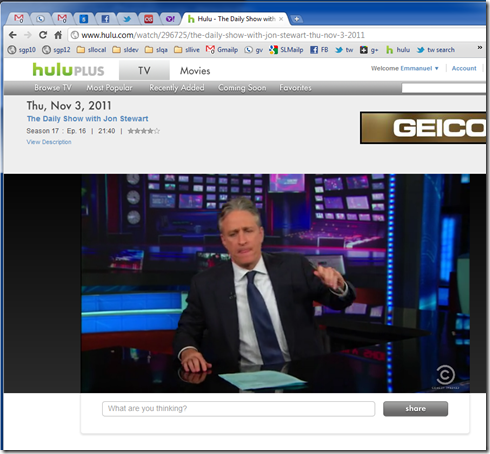
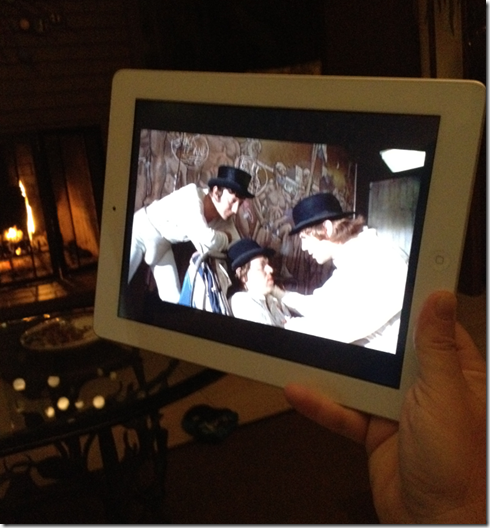
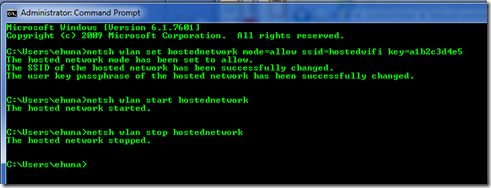

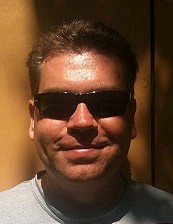

Comments