Last week I posted an article on my experiences installing Windows 7 on my new HP TouchSmart iQ804 (click here for the details). One of my remarks was:
- Note: I haven’t yet found a way to re-install the HP Software that comes with the pre-installed Vista Home Premium on the HP TouchSmart.
I started a thread on touchsmartcommunity.com asking if anyone had any tips on how to re-install the HP TouchSmart software that comes bundled with the iQ804 on a new installation of Vista or Windows 7 (click here for that thread). This software was called at some point "SmartCenter".
The HP TouchSmart Software - HP makes it hard
for you to install it if you install a new operating system
I didn't get any answers, but I did get a warning from GeekTieGuy (who I think is one of the developers of the HP TouchSmart software). He told me in a friendly way that I should read the license agreement closely - HP and its lawyers may have policies I could violate if I re-installed this software.
One or more HP lawyers and/or business folks don't
want you to install the HP TouchSmart software you
bought on the same hardware you also paid for. Makes sense?
I'd like to give food for thought for HP and its lawyers: if HP really has policies in place that don't allow me to re-install software I paid for on the same hardware I also paid for, it could open itself to a Class Action lawsuit.
Here's a scenario: I need Windows 7 Ultimate for example to login into my Active Directory domain - but Windows Vista Home Premium (which came with the iQ804) does not support this feature. So if I install my own purchased version of Windows Vista Ultimate on the same iQ804- all of a sudden I should no longer be allowed to use the HP TouchSmart Software that I paid for? There are many other examples.
To keep the HP lawyers happy: I have not done this, but I did find a theoretical solution on how to re-install the HP TouchSmart software on a new operating system - read below if you'd like the details.
How to (theoretically) re-install the HP TouchSmart Software
on a new installation of Windows XP, Windows Vista or Windows 7
So you've purchased an HP TouchSmart iQ804 and you love it. For whatever reason, you need a different operating system than the Vista version that came bundled with your TochSmart. So you go ahead and install Windows XP, or a different version of Vista, such as Vista Ultimate, or even the pre-release of Windows 7 currently available to some.
Unfortunately, after you've installed the new operating system, there's no way to re-install the cool HP TouchSmart made for touch that manages pictures, videos, music and more. You can try the recovery partition, or the recovery discs you've made (21 CDs!), you can try calling HP support - but no one will help you.
Apparently the business geniuses at HP thought it makes sense to make it difficult for its customers do do something simple like installing software the customer paid for on the same machine that was running the same software 5 minutes ago.
Brilliant HP! Way to go - that's the way to push customers away. I sure hope Dell comes out with a touch computer soon. Unless HP changes these crazy business practices, I'll then easily drop the HP TouchSmart.
Ok, enough ranting - if you'd like to re-install the HP Software on a new operating system, here are the details. For the record, I haven't done this. All of the instructions below are theoretic in their nature and the screenshot were made with Photoshop. You're also on your own if you follow these steps -don't expect to get help from HP support or me.
Update: The HP TouchSmart software re-installed using the tips below work theoretically really well in Windows 7, build 7000 (the first public Windows 7 Beta released on 1/9/2009).
Instructions
I actually found the solution in this thread - someone named Zillhybrid was kind enough to post his findings, I'm just giving more theoretical details on how it could be done.
- Step 1 - Download the following files
- sp37504.exe - this is the original installation package for the HP TouchSmart software. HP seems to have removed it from its support website, but some posted it here: http://www.mediafire.com/?nyzlcwmmzaw (note: I don't know how long this file will be available, but then again, the same could be said about any file from the HP website).
- sp40893.exe - this is the HP TouchSmart Music/Photo/Video Application Update, allowing you to play videos, view pictures and listen to music on the HP TouchSmart (version 2.5.0.2103); click here to get this one from the HP support site.
- sp40894.exe - this is the latest HP TouchSmart Application Update (version 2.0.3126.29817); click here to get this one from the HP support site.
- Step 2 - Extract the files using WinRAR
- If you try to install the HP TouchSmart software on Windows 7 or other operating systems, the HP installer may give you the following message:
- For this reason, you need to extract the installation files from the downloaded installer. To extract the installation files, you can use any program that extracts .RAR files. I suggest the excellent 7-Zip Portable from http://portableapps.com/apps/utilities/7-zip_portable
- Once you've extracted the files, you can now run the MSI installers. On Windows 7, I found it was a bit different for each of the packages, so let's do it (theoretically) one by one.
- Step 3 - install the packages above using the extracted installers
- Once you've extracted the sp37504.exe file, open windows explorer to \Source\hp\tmp\src. For example, if I had used 7-Zip to extract sp37504.exe to the folder:
H:\Users\Public\Downloads\Hp\iQ804t\Vista64-Extracted\25-hp-touchsmart-software-sp37504\
I would (theoretically) navigate windows explorer to:
H:\Users\Public\Downloads\Hp\iQ804t\Vista64-Extracted\25-hp-touchsmart-software-sp37504\Source\hp\tmp\src
You can then double click on the SetupHPTouchSmart.msi file to start the installation. Follow the prompts and once the installer is finished, you would theoretically now be able to run the HP TouchSmart software!
Here's a theoretical Windows 7 start menu with an entry for the "HP TouchSmart" software.
Next, do the same and extract the installation files using 7-Zip for the two other packages:
- sp40893.exe - the HP TouchSmart Music/Photo/Video Application Update
Update: if you have Windows 7 build 7000 or above, you can simply run hp\tmp\src\setup.exe
- sp40894.exe - the latest HP TouchSmart software update
- Just like above, run the \src\src\SetupHPTouchSmart.msi file from wherever you extracted the contents of sp40894.exe
After all packages are installed, here's what the "Control Panel\Programs\Programs and Features" page would theoretically look like in Windows 7 Ultimate:
Notice the versions of the HP TouchSmart software components: 2.0.210.0 and 2.5.2103 for the Music/Photo/Video update.
You can (theoretically) install other updates from the HP support site in a similar way – for example sp40891.exe contains the “Calendar Update” and sp37392.exe contains drivers for the keyboard and ACPI. Here’s the list of all of the updates I theoretically would have downloaded and extracted:
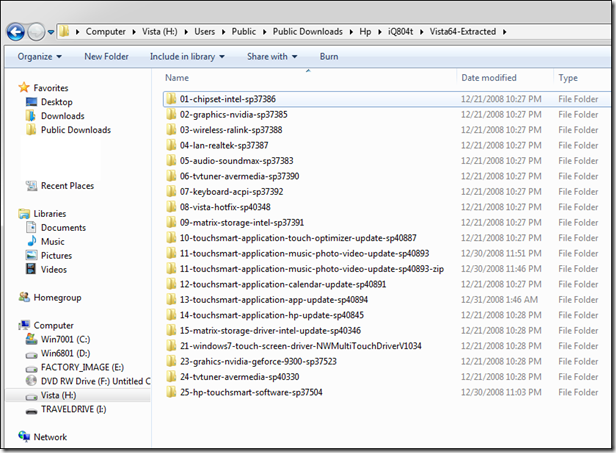
Theoretically you would create one folder per
driver or application update found on the HP
support site and then extract each update into each folder
Of course, these are theoretical tips – why would we want to re-install software we bought on the same machine HP sold us?
Good times!


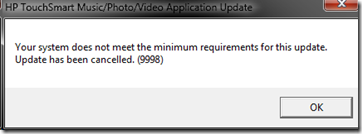
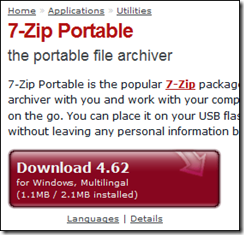
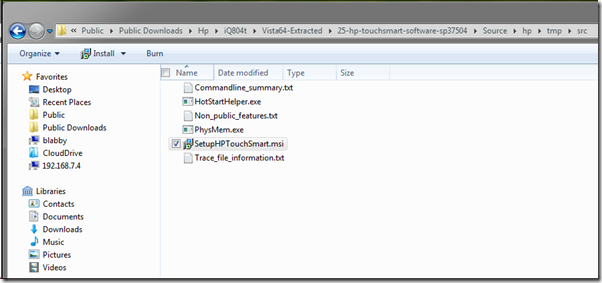
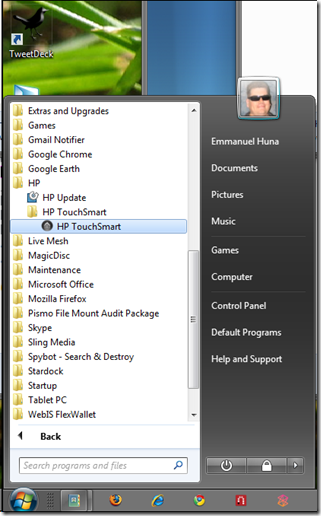
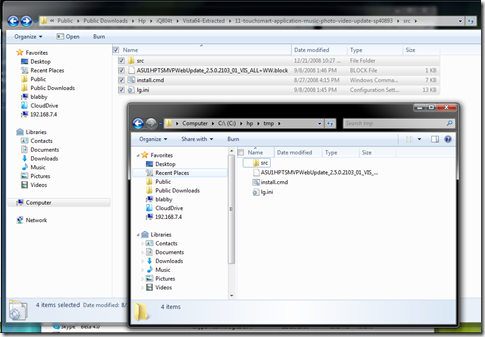
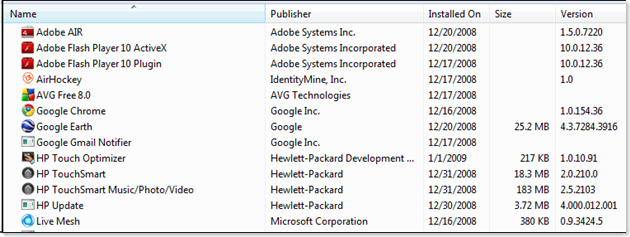
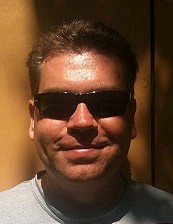

Comments